How To Set Up Yoroi Wallet
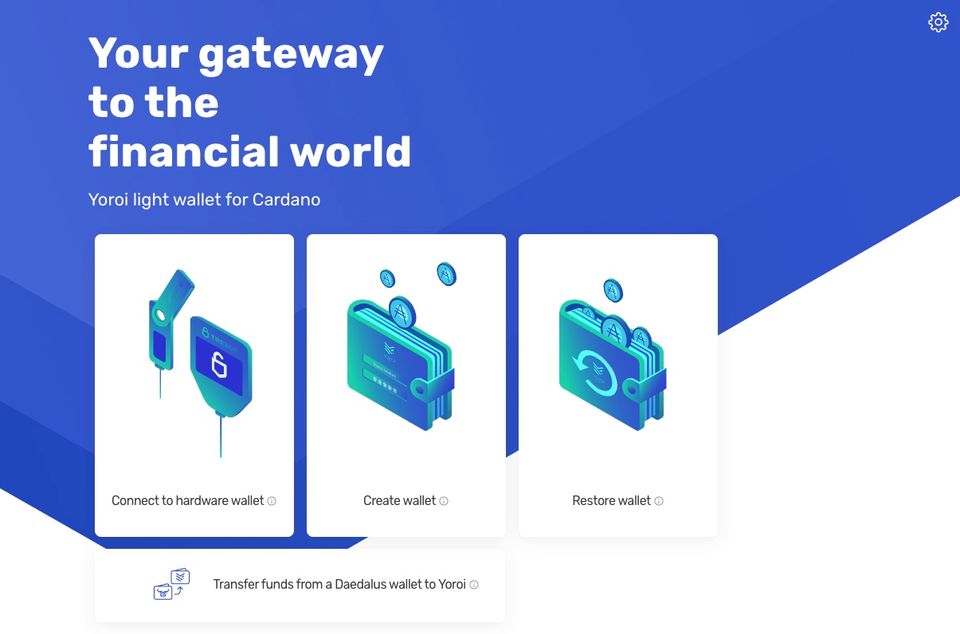
If you want to use a Cardano wallet and easily manage your ADA without using a lot of disk space, the Yoroi light wallet is your best option.
Setting up Yoroi light wallet is easy - simply follow the steps below.
- Install Yoroi wallet browser extension
- Create a wallet
Install Yoroi browser extension
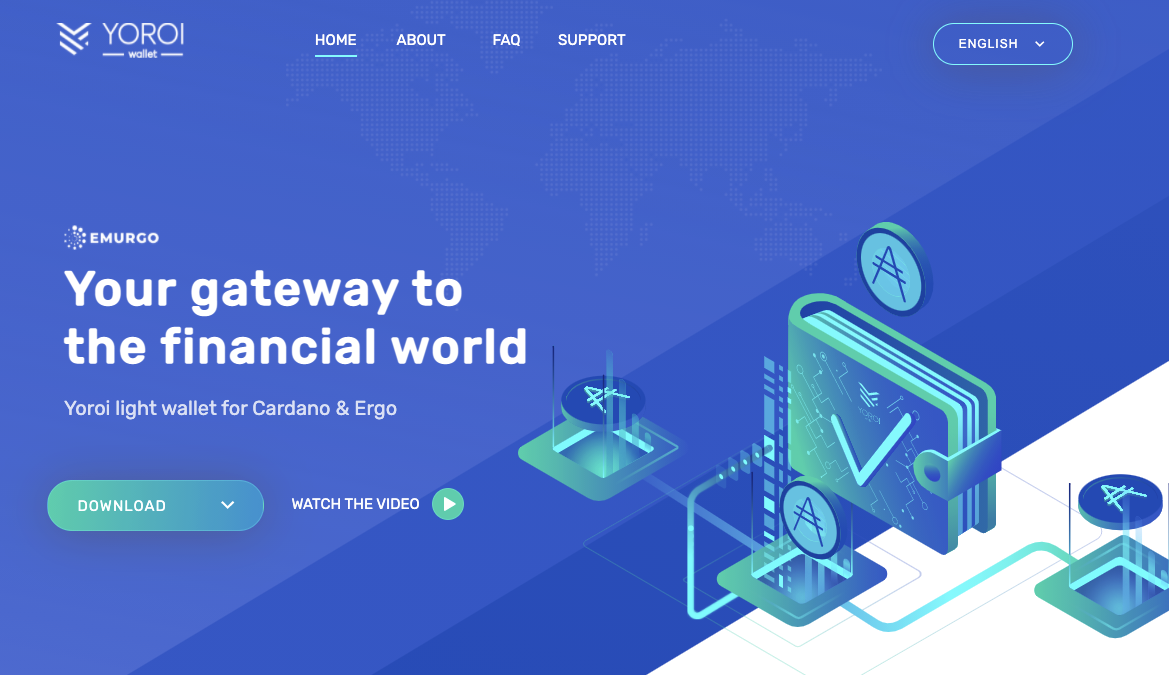
You'll first need to go to https://yoroi-wallet.com and install the extension for your preferred web browser.
After you have installed the extension, click the extension to open the main extension page.
Create a wallet
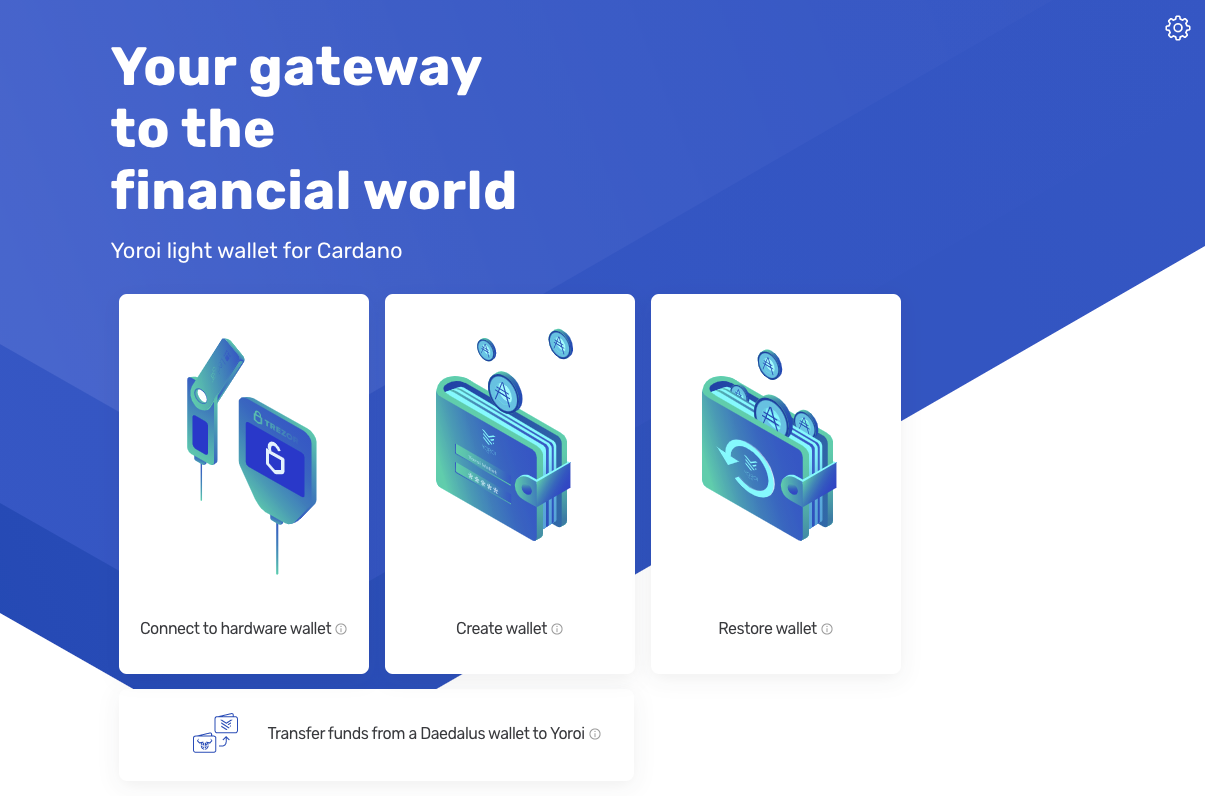
Once on the Yoroi browser extension page, click on "create wallet."
You'll next have an option to choose "Cardano" or "Ergo" - choose "Cardano".
Next choose "Create Wallet." (Paper Wallet is not going to be particularly helpful)
You'll be prompted to set a name of the wallet and a password. The name of the wallet can be anything.
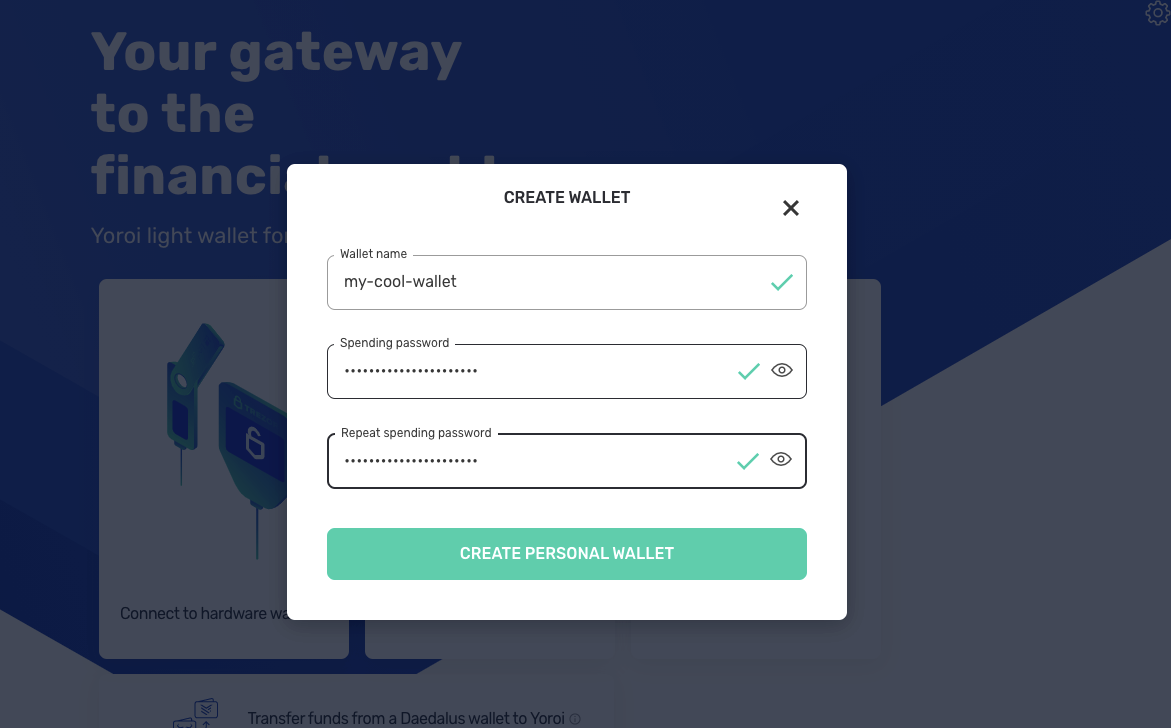
Be sure to use a password manager like 1Password to help you generate and keep track of your passwords. If you lose your spending password, you can only recover it with your recovery phrase.
After clicking "create personal wallet", you'll be prompted to ensure no one is looking at your screen. After the button becomes clickable, click it and write down (or store in your password manager) your recovery phrase.
The recovery phrase is a series of words. If someone gains access to these words, they can access your wallet, so keep them safe like you would a password.
After writing down the series of words, you can click forward for confirmation.
You'll be prompted to re-enter the recovery phrase. Be sure to input it correctly!
You'll receive another warning about the recovery phrase. Check both boxes and click confirm.
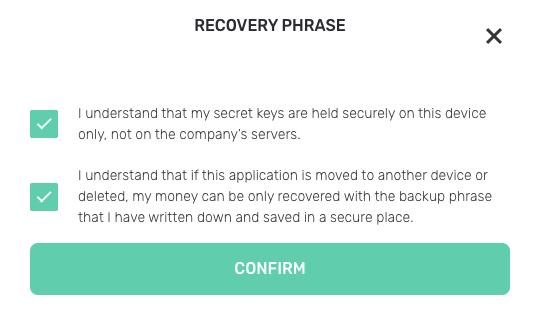
Finally, you'll have your wallet available!
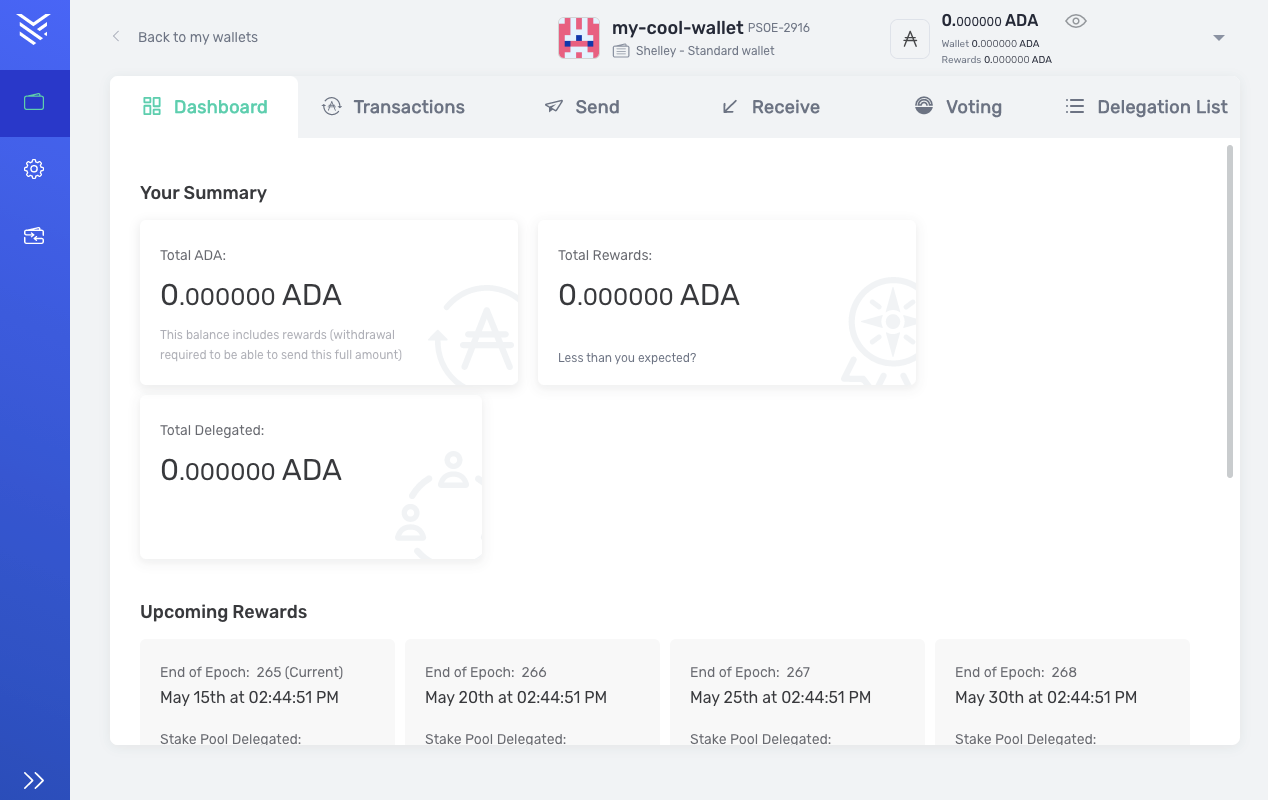
Get Started with Cardano
You're now ready to receive ADA.
If you're purchasing ADA with the intent to stake it and earn rewards - be sure to check out our guide on staking ADA.
