How To Setup Visual Studio Code for Python Development
New to development? You can get started with Python development quickly using Visual Studio Code.
Visual Studio Code is a source code editor, often called VS Code or vscode. The application runs on your desktop and is available for Windows, macOS, and Linux.
VS Code comes with many features, such as IntelliSense (code completion), built-in run and debug support, and Git integration. In addition, third-party extensions are available to add additional functionality and features for you to tune your development environment to your liking.
What's more, it's free!
This tutorial will show you how to set up a Python development environment on your local machine - from there you'll be able to write, run, and debug Python code.
Setting up Visual Studio Code
First, download the software from the VS Code website. Installation platforms are available for Windows, macOS, and Linux.
Run the installer to install VS Code. Once done, open the application.

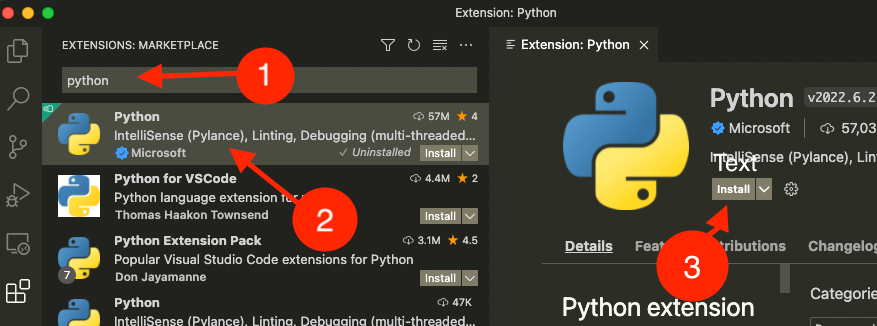
- First, click on the Extensions tab.
- Second, you'll see a tab pop out with a search field. Search
pythonand hit enter. - Third, in the search results, click on the
Pythonextension that is provided from Microsoft. - Finally, click the Install button to install the Python extension.
Conclusion
With this, you're ready to develop in Python. However, most Python developers are going to find it necessary to manage multiple development environments for different Python projects - you can learn how to set up Python virtual environments here in this article: How To Set Up Virtual Environments for Python Development
